Opening an ebook in a Browser
Follow the steps below to open a Proquest ebook Central ebook in a browser:
- When you locate an ebook you would like to read click the title to see more details and it's availability.

- Then click the link next to "Online access may be available" or "Full text available at" to see which database platform hosts the ebook.

- If you are off-campus, you will have to login using your CSUSM username and password.

- Click on the database platform that hosts the book, which in this case is ebook Central, to read the ebook online.
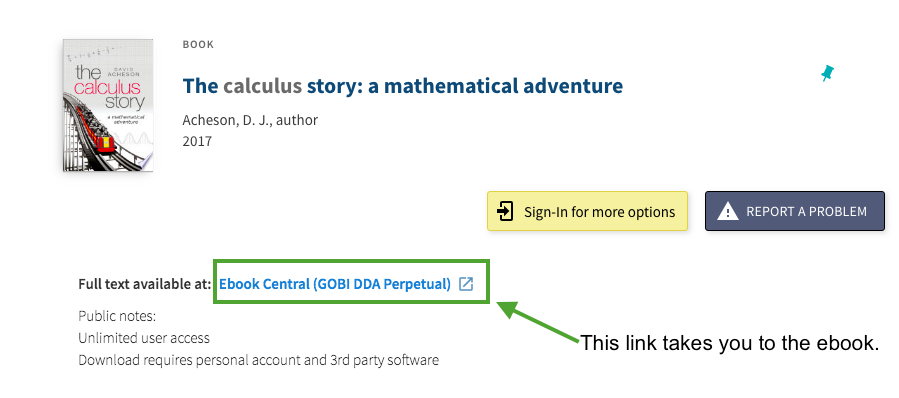
- Click on Read Online to read in your browser.
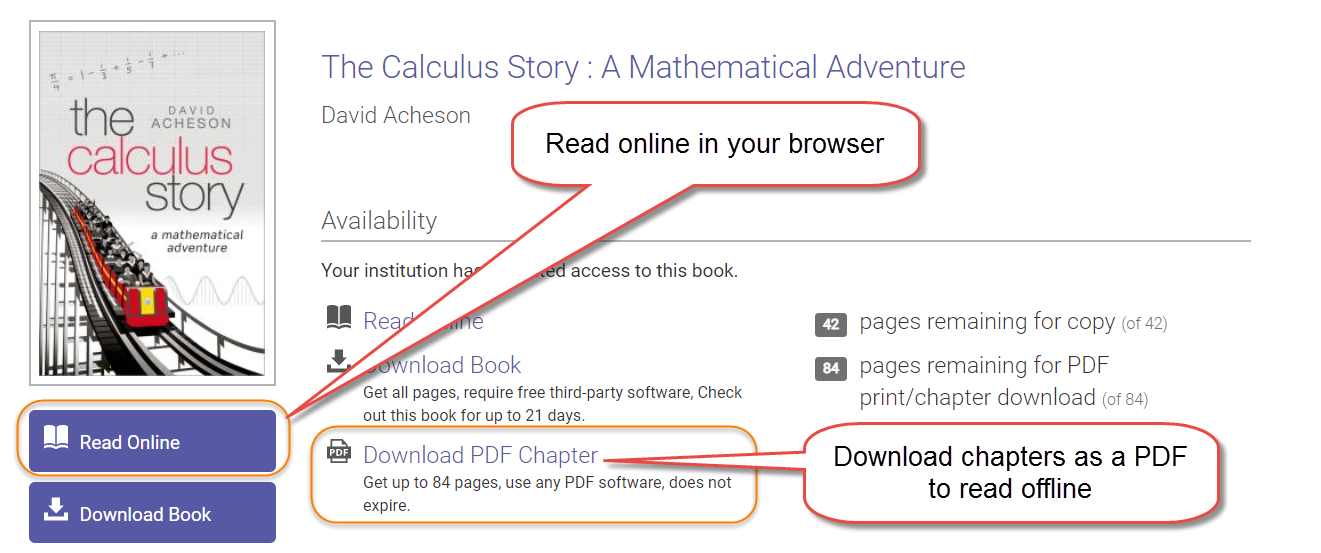
- For further details, ProQuest ebook Central also offers instructions on how to read one of their ebooks online.
Partial/Chapter Downloading
Follow the steps below to download a chapter or some of the pages in a Proquest ebook Central ebook so that you can read them offline:
Partial / Chapter Downloading (Recommended):
Most library ebooks allow downloading chapters or portions of the ebook as PDFs with no additional software or restrictions. For the example book below (The Calculus Story) when you access the ebook using the "Online access may be available" or "Full text available at" link from OneSearch, you will see you can either "Read Online" in your browser or "Download PDF Chapter" which allows you to download up to 84 pages of the ebook as a PDF.
- For further details. ProQuest ebook Central also offers instructions on how to download a chapter or some pages.
Important Note:
The maximum number of pages that can be printed/downloaded varies widely - not all ebooks allow downloading up to 84 pages as a PDF. There are some ebooks that allow very little printing / PDF-downloading, and some that allow hundreds of pages to be downloaded.
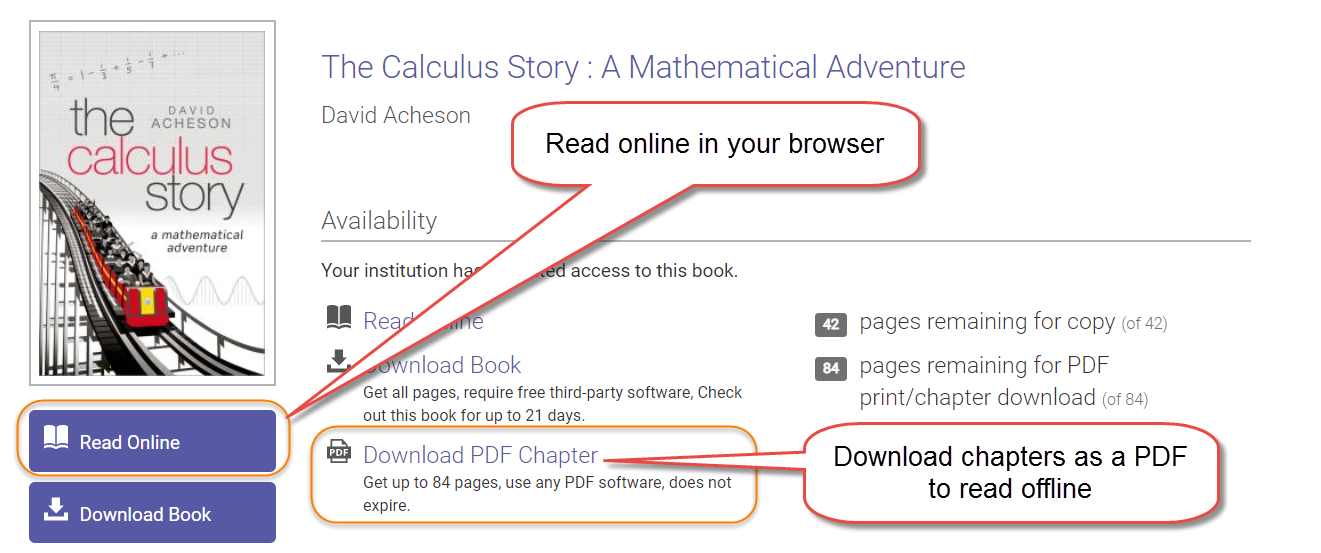
Full / Offline Downloading
Follow the steps below to download an ebook from full from Proquest ebook Central so that you can read it offline:
- ebooks from Proquest ebook Central require additional software to download in full and read offline. The following is the software required.
- An Adobe ID (you must personally create this; it is not tied to your CSUSM network account)


- Adobe Digital Editions (free software) to read on Mac, PCs, iOS or Android devices


- Once you have Adobe Digital Editions installed, you have to authorize it with your Adobe ID to be able to read ebooks across devices.

- Now you can download a book in its entirety. For example, if you wanted to download The Calculus Story in its entirety to read offline, you could click the "Download Book" button, which would download a file that can be opened with Adobe Digital Editions.

- Click on the type of device you are using.

- You will be taken to a screen that says "You will need Adobe Digital Editions." If you haven't downloaded it yet, click "Get Adobe Digital Editions." If you already have it, click "Done with this Step."

- Choose your Loan Length and choose if you want EPUB or PDF as your download option.

- Once you click "Download" the book should open in Adobe Digital Editions.

- For further details, ProQuest ebook Central also offers detailed instructions on how to download a book in its entirety and how to read it on a mobile device.
